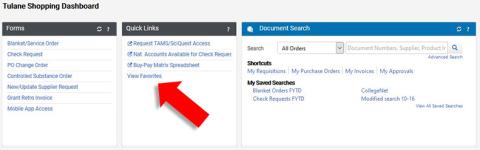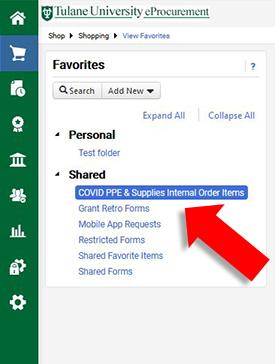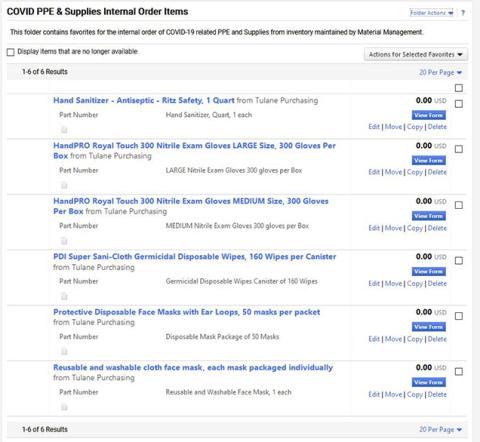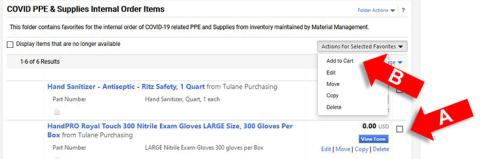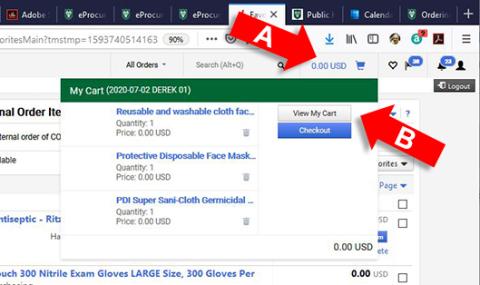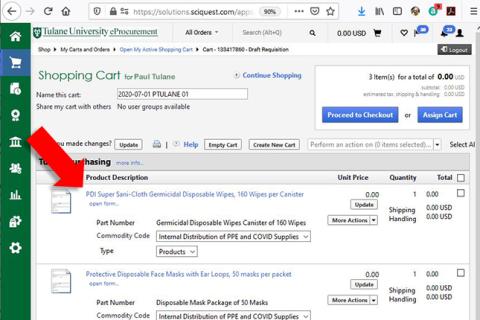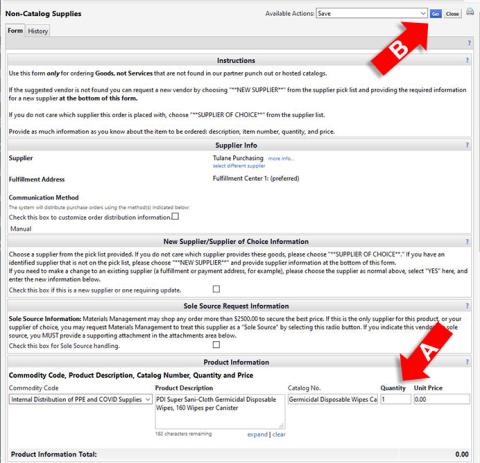Ordering access is via Tulane eProcurement (AKA, Jaggaer/SciQuest)
POLICIES AND PROCEDURES
- Only eProcurement users with Requester status will be eligible to order these products. Shoppers will not have access.
- Departments will NOT be charged for items ordered from the Materials Management inventory using this process
- Though there is no charge for these items, the eProcurement check-out process will require a valid account like all other orders. The account is required to determine eligibility and for workflow. Nothing will be charged to the account for these orders.
- The check-out process also requires a SHIP TO address, like all eProcurement orders, though these orders will be picked up from central locations. They will NOT be delivered.
- The uptown pick up site will be Materials Management, 8333 Maple Street. The downtown pick up site will be the storeroom at 333 S. Liberty.
- Orders should be available for pickup within two business days. An email notification will be sent when the order is ready for pick up.
To place an order:
1. Log in to eProcurement
2. Navigate to Favorites by clicking on the View Favorites link on the Quick Links area of your dashboard
- Alternatively, you can navigate using the menu by selecting Shop --> Shopping --> View Favorites.
3. On the Favorites tab, under Shared, click on COVID PPE & Supplies Internal Order Items
- Only Requesters will have this option
4. The items available from the inventory will display as a list:
5.Click the check box to the right of each item needed (Step A), and chose Add to Cart from the pull down menu Actions for Selected Favorites (Step B).
- Quantities will be updated in the shopping cart.
6. Click on the shopping cart in the upper right hand of the eProcurement display (step A) and then choose View My Cart (step B).
7. When the cart opens, click on the Product Description of each item to open the non-catalog form and update the quantity
8. Change ONLY the quantity on the form (step A) and choose Save and Go at the top (Step B).
- Repeat step 8 for each item in your cart. Failure to update quantity will place an order for only 1 of an item.
9. Proceed to Checkout as normal. Add Accounting Codes and Shipping Address.
- See POLICIES AND PROCEDURES at the top of these instructions regarding need for Accounting Codes and Shipping Address
10 .Materials Management personnel will contact you by email when the order is ready to be picked up.